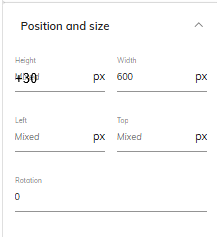Best Of
Encryption of data sent or received from Board
Encryption of data sent or received from Board via SFTP / Azure Storage in flat files
Ability to Align Headers Left/Right/Center, in Header box of Printable report PDF
Ability to Align Headers Left/Right/Center, in Header box of Printable report PDF. As of now, the left box is left aligned, centre box is centre aligned and right box is right aligned as default. But in the requested CR, we will need right box as centre aligned as we are using address in the header.
Sankey diagram in capsules
Hi
Would it be possible to have a new diagram/chart type added to Board like a Sankey diagram. It provides a way to display information through pipes that represent the financials by type/department (for example). See example below:
Re: How to ensure correct rule behavior when using entity sorting
Thanks @Anastasia Vladimirova for this content.
Re: December CommunityCast and Badge Opportunity
I’ll be ending 2025 recharging in the snow and watching the aurora ❄️🌌
This year brought great milestones:
– Board 14 successes, especially 14.4 with great new features and happy clients
–Consolidation module training completed and ready for a new project in 2026
– Proud of my growth as a Community Captain and the amazing integration this year
Excited for what’s next! 🎉
Adding / subtracting values in the position and size option
Hi all,
I love the additional features added in B14 to quickly format objects on a screen.
Something that I am still missing and would be a huge improvement to reduce the amount of repeated actions is the ability to add / subtract values in the position and size option. When you need to move multiple objects that don't align with eachother you currently either have to do it by eye with the help of the red anchorpoints - which is inaccurate most of the time - or use the direction keys.
Best,
Remo
Option to replace blanks or zero's with dash "-" in data views
Hi Team,
It would be ideal if we had the option to replace blanks or zero's with a dash "-" in Data views. This would support reporting requirements for our government customers.
In the entity row formatting and data view block formatting, we need an option to replace blanks and/or zero's with a dash "-". Something similar to "Format negative numbers with parentheses" formatting functionality we currently have.
The presentation of a "-" is mandatory for all government financial publications.
Thank you!
Enable Full UI/UX Customization for Selector Pop-Up Window (Screen Object)
Problem Statement:
The current Selector Pop-Up window (invoked when selecting members from an entity/object) uses a standard, non-customizable Board dialog. While the Selector object on the screen can be restyled (fonts, colors, borders, orientation: Pop-up, Vertical, Horizontal), the pop-up selection window itself cannot be customized.
This results in a UI that does not align with corporate branding guidelines and is perceived as visually unappealing by business users.
Requested Enhancement :
Please enable advanced customization of the Selector Pop-Up dialog, including:
- Theme controls:
- Background color
- Font style & size
- Border radius & color
- Header styling
- Button styling
- Layout options:
- Compact or expanded layout
- Custom spacing
- Ability to hide unused UI elements
- Branding options:
- Custom logos
- Custom accent colors
- Alignment to company brand guidelines
- Modernized UI framework:
- Optional new “Modern Selector” layout
- Improved readability and spacing
- Option for dark mode / theme inheritance
5 Tips for a Successful Board Setup
Author: Karry Schupp, Senior Financial Analyst for DH Pace Company and Community Captain.
The setup process for Board can be daunting. Board and your Partners are relied upon extensively during the setup process; however, they only understand your expectations based on your communication with them. After experiencing the setup process, we found some things we did well and others we wish we would have spent more time on. The five tips below are what we felt are important enough to aid with a successful setup. Hopefully, this list will provide you with guidance and/or spark more ideas for your setup process.
Know What You Want
Before anything can be done, new Board users need a clear understanding of what your company needs. You need to understand everything about your company; and, when you think you are an expert - learn more. Prepare yourself by getting a good understanding of what Board can do by watching and reading materials provided by Board or your Partners. Be sure to look at how Board can be a vehicle to aid in the growth of your company. You need to understand everything about your company; and, when you think you are an expert - learn more. Without a clear vision, you will be forced to complete changes that are time consuming and can be expensive.
Gather Information
As you are working toward the setup, include communications with other stakeholders. It might seem like overkill to include too many people in the discussion; however, this will incorporate ideas you may not have thought about. Executives will have different expectations from Board than managers. Tenured employees will have a different view than those who are new. Department managers will have different ideas than accountants. This does not mean that you must incorporate all the ideas, it just means you have more information to make better decisions.
Document
Keeping documentation is particularly important. During the setup process, things go fast. Simple tasks set up at the beginning of the process may be questioned later. Changes occur in the blink of an eye. Eventually, reports will need upgrades, or added information will need to be included. Keeping notes will make it easier to go back and review. The notes should be kept in a place where the entire Setup Team can access - in case the team lead wins the lottery and decides to stop working.
Utilize the Sandbox Environment
An exact replica of the Board environment is important to evaluate new ideas before adoption. In many cases, the Administrators need to receive approval before a new report can be placed in the live environment. It is a good place for new admins to learn and practice as well. Be sure to take the time to learn how to backup, save, and overwrite the sandbox as there will be situations where it is needed.
Expect Change
Board, as we use it, is expected to be a living document; always growing, changing, and adapting. The only way to achieve change is to know what to expect and plan for transformation while keeping the users’ flow seamless. As the business evolves, the need to anticipate and apply changes to Board is very important. Be sure to understand how changes can be made in Board and how to apply them as they develop.
These five tips could have easily been expanded to ten or more, but these were the most important that we found during our setup process. The idea is to use the resources you have and be willing to ask questions. Board and your partners have the knowledge and resources to help make a successful setup.
What tips would you recommend to optimize and maintain your Board setup?
Proposal: Implement "Get Back" Mechanism for Data Reader Error Recovery
The error management feature for Data Readers introduced in version 14.4 is excellent, but it creates an operational challenge. Currently, every single data reader requires explicit configuration of an error handling group - there's no way to simply let execution continue with subsequent steps when an error occurs, which was the default behavior in earlier versions.
In practice, this means that a procedure containing 20 data readers would require creating 40 groups just to maintain the original sequential flow after error handling. This overhead quickly becomes unmanageable in complex procedures.
Additionally, I've noticed some inconsistent behavior: procedures migrated from previous versions seem to operate in a back-compatible mode that isn't documented or visible in the interface. Similarly, when copying data readers from legacy actions, they appear to inherit this undocumented behavior. This lack of transparency can be confusing.
My suggested solution: Add a "Get back" option to the "On error go to group" dropdown, functioning exactly like the return mechanism in call procedures. When selected, after executing the error handling group, the flow would automatically resume at the next step following the data reader that encountered the error.
This would eliminate the need for workaround groups while preserving full control for users who need custom error routing. For backward compatibility, migrated procedures could default to this "Get back" behavior automatically.