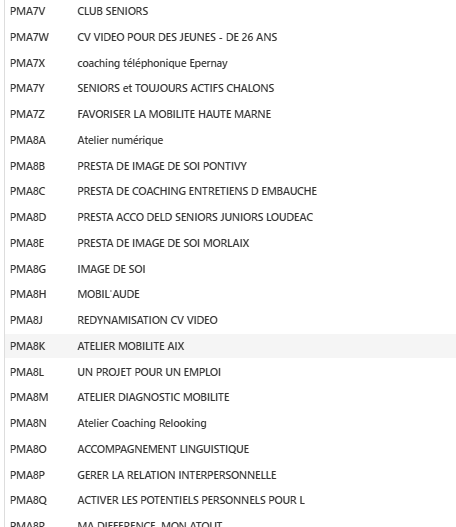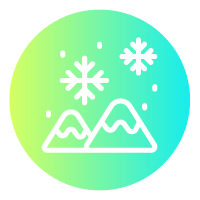Best Of
Re: Substitution formula not working in block header
I forgot to mention that this only works from version 14.4 onwards.
Re: Substitution formula not working in block header
Hello Emil,
If I understand you correctly, you want the quarters to be displayed at the top of the table?
The correct variant is @Entity(Offset=“x”) – where Entity=Quarter and x=-1, -2, etc. – in the block headers.
Take a look at the help section in Board:
https://help.board.com/docs/substitution-formulas
Best regards,
Dietmar
Re: January CommunityCast and Monthly Mission
Wow! What an amazing place to visit. Adding it to my travel list now ✈️🌏️.
Looking forward to learning more from you this year!!!
Re: January CommunityCast and Monthly Mission
My holidays went great , I had the chance to travel across Northern Europe, and here’s a moment from the Diamond Beach in Iceland ❄️
For 2026, I’m planning to keep building my Board expertise, stay up to date with the latest versions, and share more real-life learnings with the Community.
Looking forward to contributing more this year.
Happy new year to everyone! 🎉
Re: January CommunityCast and Monthly Mission
I'm thrilled to be starting a new year with all of you here in the Board Community! One of the things I'm most excited about expanding this year is the Build Along with Board series —another opportunity to learn in a visual format. I'm also looking forward to building new relationships and strengthening existing ones with everyone who continues to show up here each week. Now, more than ever, human connections are so important!
One of my favorite connections this holiday break was with my family. Here's an action pic of my cousin and I making 240 meatballs for the family to enjoy on Christmas Eve! We laughed, we cried…it was amazing 😄.
Re: best practices for upgrading to Board 14
I’d recommend running a full regression test, with extra attention to the front-end screens. We saw a few regressions related to pager functionality in v. 14.0.3.420056, so it’s worth validating those areas thoroughly before you decide to upgrade Production.
Re: January CommunityCast and Monthly Mission
In 2026, I plan to elevate my business practice by combining deeper technical mastery with stronger collaboration and knowledge sharing across teams.
On the technical side, I will continue investing in advanced training—both within the Board ecosystem and in adjacent EPM topics — to sharpen my skills in backend integration, complex calculation logic, and scalable BI design. Using the latest Board version will be a priority, not just to leverage new features, but to actively experiment with them, challenge existing solution designs, and engage more proactively in the Board Community by asking targeted questions and sharing practical learnings from real-world implementations.
Equally important, I want to further strengthen the people side of my practice. Mentoring junior team members will be a key focus in 2026: supporting them in understanding best practices, encouraging structured problem-solving, and helping them grow confidence in both technical delivery and client communication. I see this as a way to raise overall project quality while building a stronger, more resilient team.
By continuously learning, actively engaging with the Board Community, and deliberately investing in mentorship, my goal for 2026 is to deliver more robust, future-proof EPM solutions and create lasting value for both clients and colleagues.
Re: Cannot reconfigure the Board 14 Mailer service under IIS
Hi Arnaud,
Apologies for the late reply but B14v requires .NET 4.8 installed.
I had the same issue with another client and once 4.8 was installed we were able to get it working.
You can manually install 4.8 on the server.
Hope this helps.
Dominique
Re: Axis settings on multiple columns
We are under 12.6. We will migrate soon under the 14 so my problem will be probably solved in this case :)
This is a screenshot of our Prestation dimension:
 Catalina
Catalina
January CommunityCast and Monthly Mission
☃️ 2026 is here - happy new year!
As they say: "new year, new me" and with that in mind we want to share a slight rebrand to our Badge of the Month series which is now titled Monthly Mission. We're eager to get your knowledge, feedback, and updates to our prompts in this series and you'll continue receive a shiny badge for your contributions so keep those coming. We'll still continue to share our monthly updates in brief video form as seen below, so keep an eye out for those as well.
Here are your one-minute, Community updates this month:
Thanks to December's participants for sharing your fun plans and accomplishments. @Nico Weber, @Fethi Zerara, @Annelie Schöldström, @Akrem ABDELHAFIDH, @Karry Schupp, @Sandra Bartl, and @Amy Holmes - we always love hearing from you!
ICYMI - here are recent badge challenges you might enjoy
🚀 We want to hear from you: With the renewed energy a new year brings, tell us how you will elevate your business practice in 2026.
Taking new training courses? Mentoring junior team members? Upgrading to the latest Board version and asking more questions in Community?
Bonus points: Share some of your fun holiday break photos!
Comment below to get this month's badge and happy new year again from the Board Community team!